In Windows world search capabilities changed from version to version. In my opinion to the worse.
I still have a running Windows 2000 Box at hand and searching for files is one of rare tasks I still use it.
In Windows XP I first have to kick away some insulting dog.
And Vista is spending a lot of its time indexing the filesystem and nearly never gives the answers I want.
Windows 7 wastes less time indexing, but doesn't answer my questions either.
Perhaps to express my wishes to todays software designers, I have to describe a clear set of working cases. Though that they have to solve my problem or have to admit that they can't handle it.
Work case 1:
I know that I worked on a PowerShell Script some days ago,
it must be located in some dedicated directory or in one of my working directories.
I'm not sure whether it was on a local drive or on a network share.
Using Windows 2000 or Windows XP the OS search function helps.
Using Vista or Windows 7 windows search never found the files I was looking for.
Note 1: PowerShell uses other extension but the simple .ps1 to e.g. .psm1 and .ps1xml
Note 2: Selecting a single root to start the search is not sufficient
Note 3: Not all pathes may be accessiable all the time
Let me show you my PowerShell solution.
Note that I don't like having my files neither on a system partition nor within my profile but on different local drive or net-share.
# list of directories, which contain the places where I use to store my PowerShell scripts
# some are local and some are not wllways connected
$ps_roots = (
'I:\bin\Scripts',
'I:\codeplex\ise-cream',
'I:\PoshCode',
'U:\scripts',
'U:\scripts'
)
# show the pathes that are currently accessible
$ps_roots |? { (Test-path $_) }
# usual PowerShell File Extensions
$ps_extensions = '*.ps1', '*.psm1', '*.ps1xml'
# now show files with any of these extensions in my pathes
$ps_roots |? { (Test-path $_) } | gci -rec -include $ps_extensions
# now show files with any of these extensions in my pathes changed within the last 10 days
$ps_roots |? { (Test-path $_) } | gci -rec -include $ps_extensions| Where-object {((Get-date) - $_.LastWriteTime).days -lt 10 }
Next time I'm going to to show some refinements based on file contents.



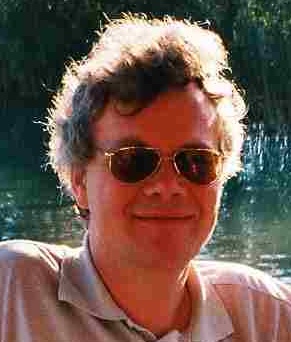
Keine Kommentare:
Kommentar veröffentlichen